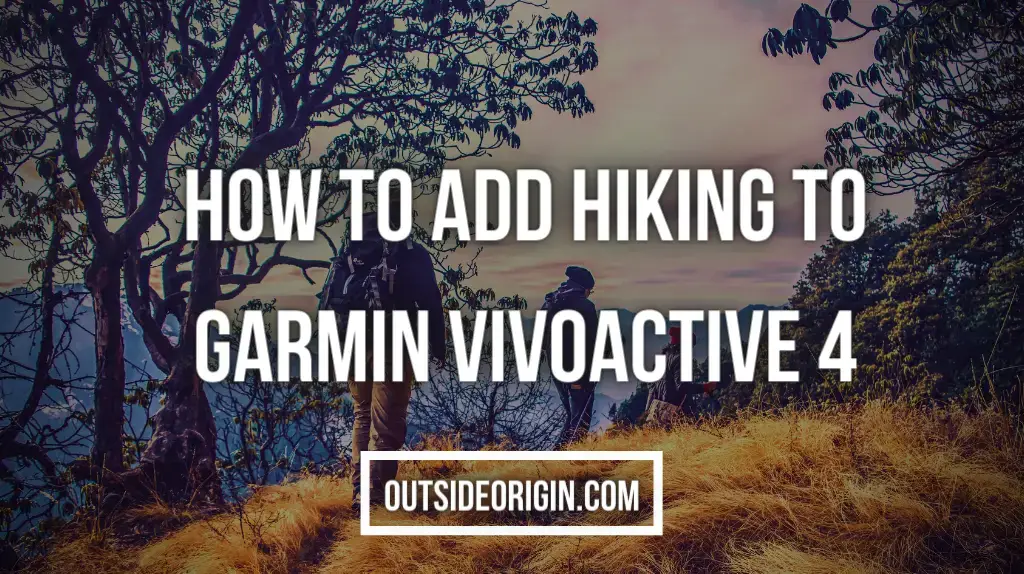If you’re a casual hiker and wish to track your hikes, Garmin Vivoactive 4 works the best. Though this is a multisport watch with several smartwatch features, it is not a hiking watch. However, you can add hiking as an activity to the list of activities and use it to track your hiking anytime. The tracking data may not show every detail as the hiking activity is not in-built in this version, but you can find basic information if you need to.
A Little Overview About Garmin Vivoactive 4
The Vivoactive 4 is an upgraded version of 3 and 3 music and doesn’t burn a hole in your pocket. It comes with new attributes such as longer battery life, safety features, and advanced healthy features.
Due to this affordability, many fitness enthusiasts go for this Garmin Vivoactive 3. If you’re a beginner and just started hiking a couple of weeks ago, this watch can be the best for its features.
Key Features of Garmin Vivoactive 4
If you’re someone who loves to stay fit and frequently goes cycling or swimming, Garmin’s Vivoactive 4 is the best for you. Let’s look at some of the key features of this multisport watch There are also cycling features, swimming, golfing, and running.
Smart features
- It is compatible with smartphones and Garmin Connect mobile
- You can control music on your smartphone with this
- You can get to know sunrise and sunset timings
Tracking features
- You can track events live
- It can detect incidents in times of certain activities
- It tracks the distance covered, floors climbed, and also your calories.
- It also monitors your sleep and also your stress levels.
So, How Do You Add Hiking to Garmin Vivoactive 4
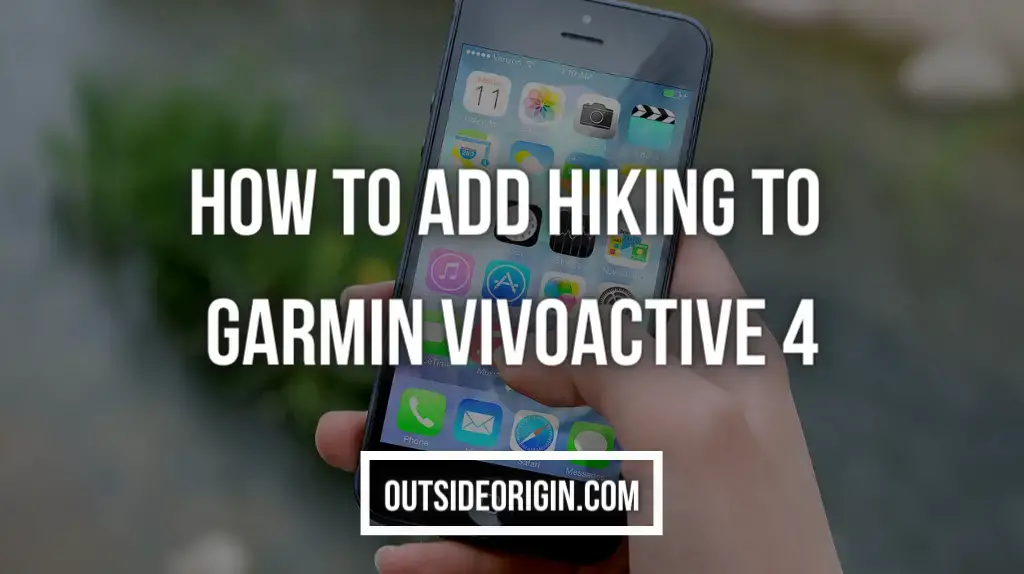
Since there is no in-built feature for hiking, it may not track all your hiking activities like other watches. However, if you just want to know about your casual hikes, you can add hiking under activities. Here are the steps to add hiking to Garmin Vivoactive 4:
- You can copy the activity and change the name to hiking, but that will track your walking, so it’s not recommended.
- You can also install a CIQ app where it will track your hiking as hiking and not walking.
You can also pay for the maps to track your hiking, but if you wish to use the free maps features, you must create your own trail and then upload it to Garmin for tracking.
Here is how to do it:
- First, you need to create a GPX file. To do that, you need to go to GAIA GPS and search for your hiking location.
- Then go to “Create a route” and place the trailhead on desired locations. Once you place the trailheads on the starting and the endpoints, it will create the route for you automatically.
- Now save and download the GPX file.
- If you want to customize or draw your own track on the map, you can go to GPS visualizer.
- If not, you need to launch Garmin basecamp on your Mac or Windows and plug in your Garmin device.
- Create a new folder and add the GPX files to it.
- Next, right-click and select “Send to your device.” A dialogue box opens up where you must choose your device and tick all the boxes before pressing “Send.”
- Now, start your Garmin Vivoactive 4 and go to Navigation.
- Search for the name of your track and select “Start Navigation.” And that’s it; you can now track your hiking with ease.
You can create your own track by paying for maps by Garmin, if not you need to follow these steps and add the track to your device.
Final Thoughts
Garmin Vivoactive 4 is a great multisport device with tons of features at an affordable price. If you have already had one but are missing the hiking activity, you can use this simple technique to add your hiking track and start hiking right away!
Garmin has many features that you can make the best use of during your activities and keep yourself fit and healthy. Tracking your health and recreational activities is now a lot easier with Garmin Vivoactive 4.
Can You Do Me A Small Favor?
We have put a lot of time & effort into writing this post to provide you with the best info out there.
It’ll help us out if you could consider sharing it on your social media networks. You are also allowed to take any photo you want from our blog as long as you credit and link back!
Appreciate it! ❤️️
Hey Guys I am Michael, I am a writer & editor at Outside Origin. I love being in the outdoors and I hike quite often. I have actually hiked at Inca Trail, Samaria Gorge, and Milford to name a few. I plan on visiting more locations and hiking trails!